Changing a learner’s organization
Organizations affect the learner’s experience on the Catalyst platform, so it is critical that a learner’s access code is assigned to the correct organization. You can edit the access code’s organization at any time.
Instructions
Go to Manage Reports | Edit Existing Reports
Search for the record you wish to edit. You can search by Product Family: Everything DiSC and Product: Catalyst: Everything DiSC.
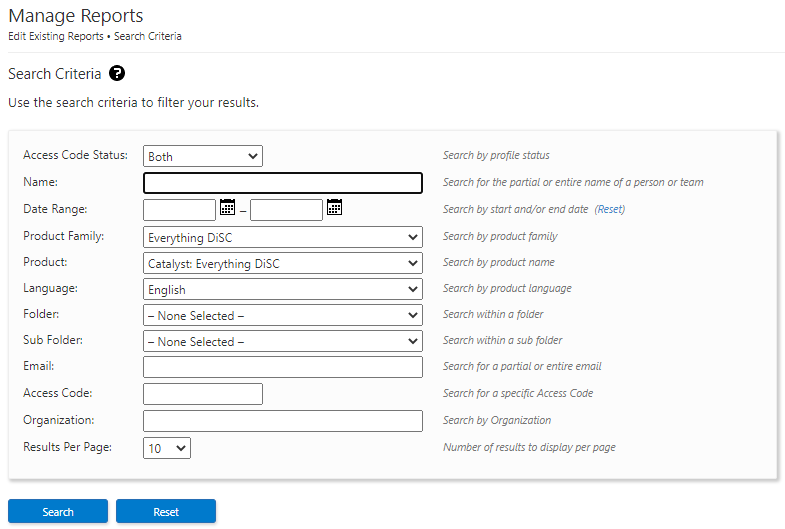
Click the Edit button for the record to be updated.
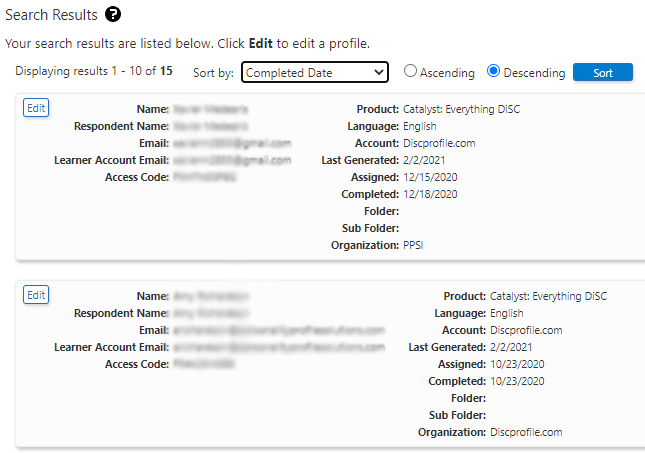
Select or add the organization by typing in the Organization field.
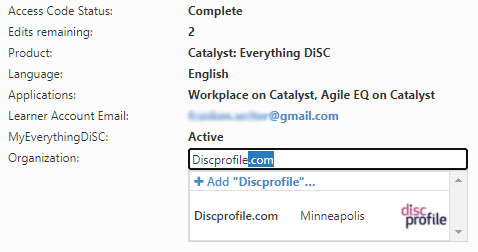
Click Save Changes.
Departments on Catalyst
Learners on Catalyst sometimes inadvertently create new, duplicate Departments instead of selecting existing Departments. For example, one organization on Catalyst may have three different Finance Departments—Finance, Fin., and Finance/Accounting. Administrators should provide guidance on this.
Learners will see a drop-down list of available departments and the number of learners associated with each department. If a learner does not see their department, they will have the option to create a new one.

